With so many people telling businesses to use Facebook Live to help build their community and business, it seems to be the thing to do. However, do you know how to actually go live on Facebook from mobile and desktop?
In this step-by-step guide, I will show you how you can easily start a Facebook Live so the tech doesn’t stop you from sharing your message with your audience.
How to Go Live on Facebook with Mobile
Step 1: Open the Facebook app on your phone
Step 2: Go to your business Facebook page
Step 3: Click on ‘Write Something’ or ‘Publish Now’ just like you were posting a regular post.

Step 4: Click on Live Video.
Step 5: Write a description letting people know what you’re talking about.
Step 6: Choose the ‘theme’ you want to use for your video. I always choose the first ‘Live Video’ option but you can be more fun than me!
Step 7: Click on Start Live Video and the video will count down until you go live.
Step 8: Create your live video and interact with anyone joining or leaving comments.
Step 9: Once you are finished, click end broadcast and it will ask if you want to publish to your page. Unless you want the video to be deleted, I would post it. You can always download it and then delete from your page, but don’t be shy with sharing your video.
Step 10: Continue to respond to anyone leaving questions and comments.
You might also be interested in reading Using Facebook Live to Boost Your Business
How to Go Live on Facebook Using Desktop
I’m excited that you can create live videos using desktop, mostly because you can screenshare and teach people things via your screen. This is a great way to share a tutorial live, or share a powerpoint presentation if you don’t want to be on camera.
Step 1: Go to your business Facebook page.
Step 2: At the top of your page where you post a regular post, click on Live Video.

Step 3: Connect your webcam and microphone and then complete the video details including:
- description
- title
- tags
If you want to do a screenshare video, this is where you have the option to click screen share and choose which screen to share.
Step 4: Click Start Live Video
Step 5: Make sure to interact with people who join live.
Step 6: Once the video is completed, you have the option to publish the video on your page. I recommend even if you don’t like the video, to post and you can always delete afterward.
Are you currently doing live videos for your business? If not, are you going to start doing Facebook Live videos? Let me know in the comments, I would love to hear your comments and thoughts!
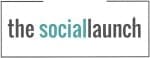


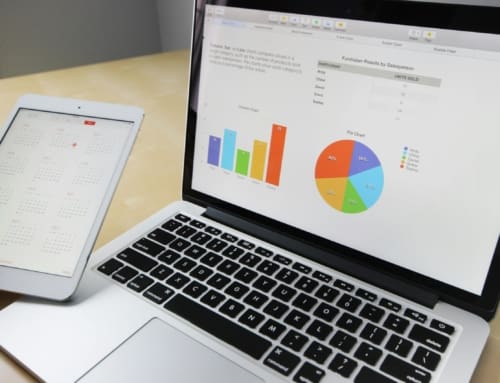
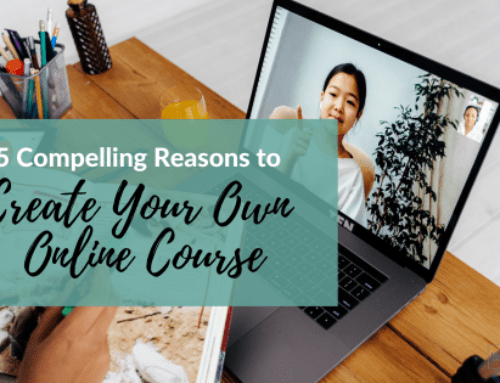
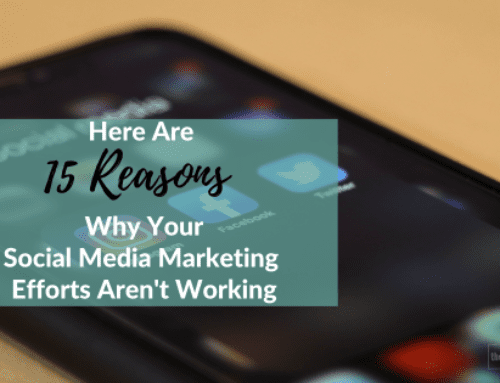
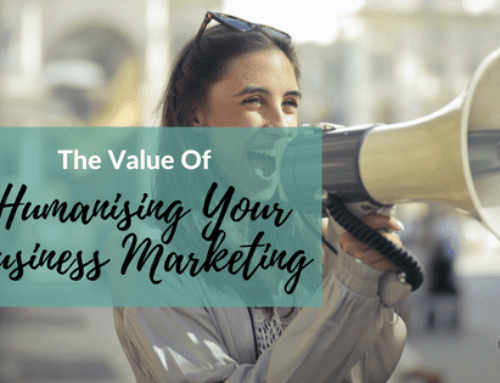
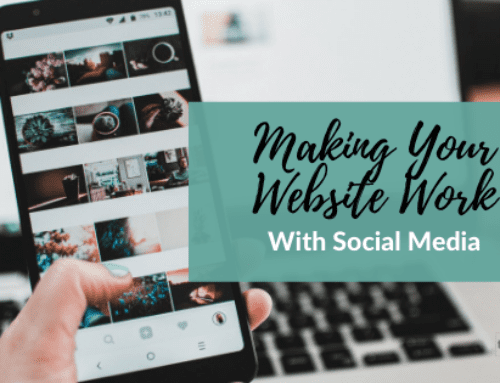
Great info as always.
Thanks Jodi!