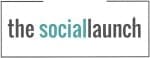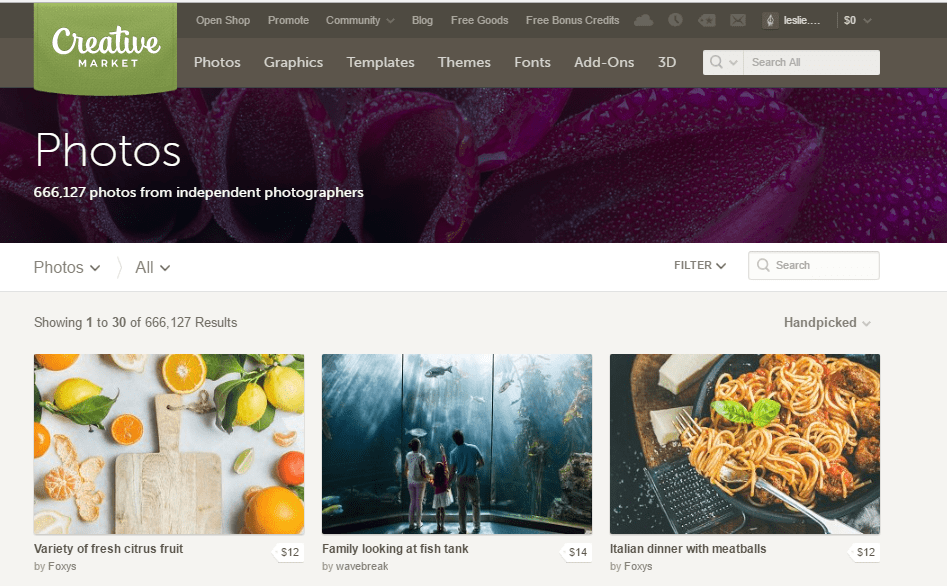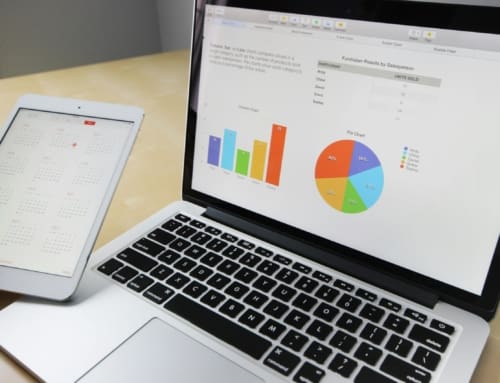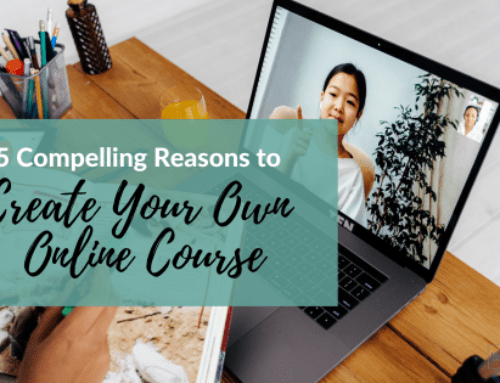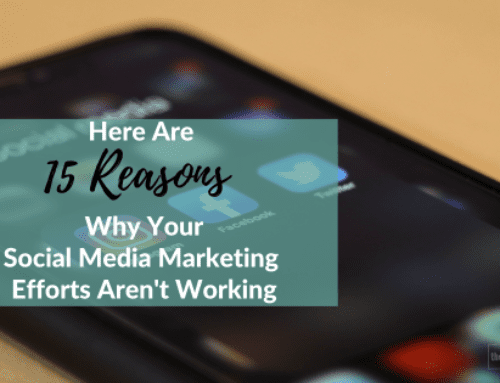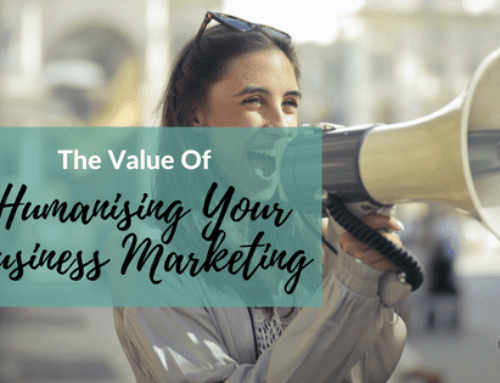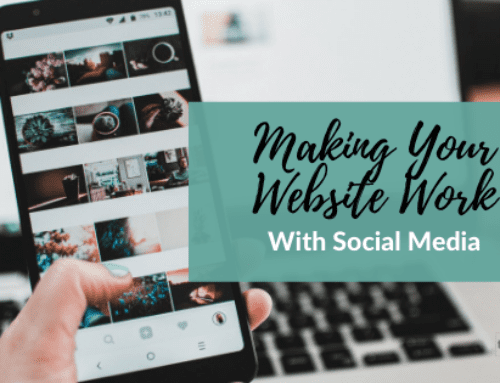Creating graphics for social media can be costly if you are hiring a graphic designer and time-consuming if you don’t know how to use the proper programs. I love low-cost software and apps, (free is even better) so here are 4 awesome graphic creation tools to use when you need to create a social media graphic for your business in 5 minutes or less.
Canva
I know I talk about Canva a lot, but it has been my go-to graphic creation platform for awhile. It is easy to use, low-cost and has some beautiful ready-made templates that you can use for motivational quote graphics, social media graphics, blog graphics and traditional marketing material like flyers, gift certificates and brochures.
Pros:
- Easy to use
- Beautiful ready-made templates you can use for free
- Social media graphic sizes available so you don’t have to know dimension sizes
- Low-cost images for use for $1
- Mobile app available
Cons:
- If you use the free version, you miss out on the magic resize tool (which I love).
If you decide to go all in with Canva, I highly recommend the Canva for work option which costs $119.40 US a year, when paid yearly. Canva for work gives you the magic resize button so you can easily change dimensions on a graphic, add your brand colours and font options, and easily collaborate with team members.
FotoJet
If you love Canva, you will notice how similar the design option of FotoJet is to Canva. Another website I use often for editing photos is PicMonkey, and again, you will notice that FotoJet is quite similar to that site. What I love about FotoJet is that you have the photo editing and design option in one place, plus they also offer a collage maker.
Pros:
- Easy design for social media graphics
- Easy photo editing for changing colours, exposure, adding text, etc.
- Only $34.99 for the full upgraded version
Cons:
- With the free option, you can save your image to your computer but don’t see that you can save within FotoJet so if you needed to come back to it, don’t think you can.
- Although they have different social media platform sizes available to choose from, don’t see a ‘magic resize’ option to switch to a new size.
This is a fantastic tool if you are looking for an all-in-one image creator and editing tool.
Relay
Relay is another option for creating social media graphics and the huge win for Relay is that they provide great support and community if you have questions or feedback.
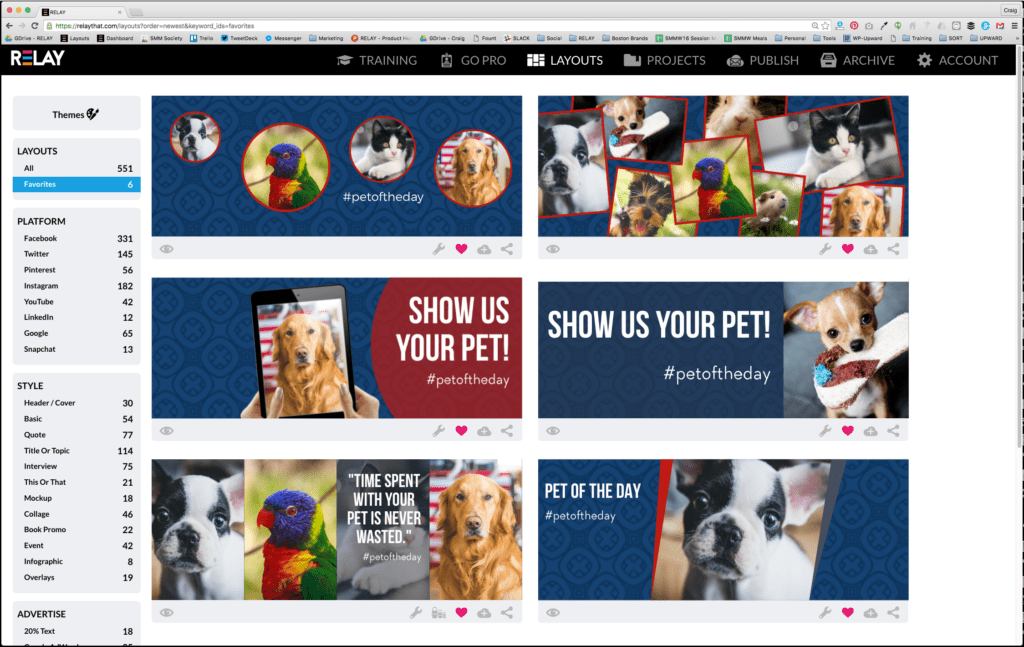
Relay offers an easy re-sizing option for your social media images
Pros:
- Great resizing options
- Amazing community and Facebook group for support and feedback
- Really neat options like ‘plan Instagram’, ‘Snapchat filter’, and mockup which I haven’t seen on any other website
- Pre-made templates make it easy to build off of, and you can easily remove options you don’t want
Cons:
- This isn’t really a con, but since I haven’t spent as much time on Relay, don’t find it as simple to use
I think Relay is quite an innovative image creation program, plus when it comes with such an amazing community, what’s not to like.
Enhance (Mobile App)
For anyone looking for a mobile app graphic creator, Enhance by Hootsuite is really great. You can edit your photos on your phone, adjust sizes to fit social media graphics, add text, filters, and more.
Pros:
- Free!
- Easy to use
- A lot of great filters to choose from
- Fun features like adding social media icons, resizing to social media sizes, adding text
Cons:
- I didn’t find any (and no, I’m not being paid to say that)
Bonus mobile apps:
I really enjoy using:
- Ripl for animated graphics
- ColorStory for filters, and adding cool lighting features
- Enlight for adding more artistic features
Creating a Brand Colour Scheme
If you want to really stand out online, creating a colour scheme for your business is a great way to stay consistent. If you aren’t sure how, or what colours go well together, take a look at Coolors.
When you click on ‘Generate’ you can keep scrolling through different colour combos (by hitting the spacebar) until you find colours that appeal to you. If you like a specific colour out of the options, simply hit the lock button on that colour to keep that colour and find other colours to go with it.
As a bonus, once you select your colour theme options, you can export as a PDF to keep your new brand colours handy, or to share with your team.

Using apps like this might not be as great as hiring a fantastic branding company, but it will give you a start to understanding what colours appeal to you.
Finding Images for Social Media
When you are designing great social media images, you usually need an actual photo to start with. If you aren’t great behind the camera, I talk a lot about fantastic free image sites like pexels.com and unsplash.com but sometimes you want something a bit more custom or different.
Creative Market
One place that you can find beautiful images is Creative Market. You can find beautiful photos, graphics, fonts and more, plus they have a free good section where you can sometimes snag a great find.
Another thing to keep in mind is using images (when you have permission or they do a free download) from awesome bloggers and creatives like Mel at A Prettier Web. I downloaded the image I used as the background for this blog graphic from her free download offer and it’s so pretty (hence A Prettier Web).
Need more visual marketing ideas and tips?
- Here are 50 Creative Social Media Post Ideas
- 10 Easy Ways to Create Professional Graphics to Market Your Small Business
- 3 Ways to incorporate video into your social media (even if you don’t like being on camera)
What tools or websites do you like to use to create awesome social media graphics in minutes? Share with me below!